Portfolio Management
Portfolio is a template which defines metadata and structure for a project. Assess 360 application enables you to create new portfolio, configure the risk matrix and delete a portfolio that is not assigned to any project.
To access the Portfolio Management, go to Genix Platform > Digital App Center > My Apps > APM Model Configuration and Deployment > Assess 360. Select Portfolio Management in the Assess 360 landing page.
Portfolio is a template which defines metadata and structure for a project Assess 360 application enables you to create new portfolio, configure the risk matrix and delete a portfolio that is not assigned to any project.
To access the Portfolio Management, go to Genix Platform > Digital App Center > My Apps > APM Model Configuration and Deployment > Assess 360. Select Portfolio Management in the Assess 360 landing page.
The existing list of portfolios and the respective details are displayed in the Portfolio page.
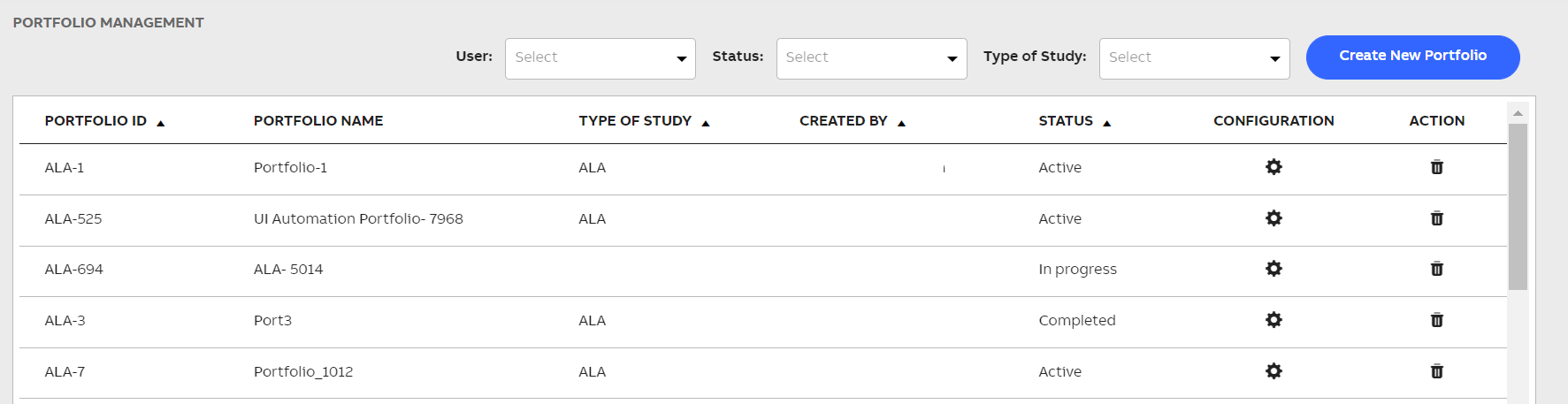
Portfolio Home Page
The following table describes each of the columns displayed in the Portfolio page.
|
Column Name |
Description |
|
Portfolio ID |
Unique ID of the portfolio. |
|
Portfolio Name |
Name of the portfolio. |
|
Type of Study |
Type of study of the portfolio, it can be ALA and so on. |
|
Created By |
Name of the user who had created the portfolio. |
|
Status |
Status of the portfolio. It can be:
|
|
Configuration |
|
|
Actions |
|
Filters
The following filters are available to filter and display the desired portfolios in the Portfolio page:
-
From the User drop-down list, select the user to filter and display the portfolios created by the selected user.
-
From the Status drop-down list, select one of the following status to filter and display the portfolios based on the selected status:
-
-
In progress: Portfolio is created.
-
Active: Portfolio is assigned to a project.
-
Completed: Portfolio in which the Risk Matrix & Deterioration is configured.
-
-
From the Type of Study drop-down list, select the type of study to filter and display the portfolios as per the selected type of study.


